There’s nothing quite as frustrating as dealing with cluttered folders in "This PC" on Windows 10. The six default folders—Videos, Pictures, Documents, Downloads, Music, and Desktop—are prominently displayed on the left side of the window, while the drive letters take a backseat. This layout can look pretty awkward, especially if you don’t use these folders often or just find it visually unappealing. If you're looking to declutter your PC, you might consider removing these folder links entirely.
Take a look at the screenshot below. As you can see, more than 80% of the space on the left pane is taken up by these six folders, which can be overwhelming for some users. Rest assured, even if you remove these links, the actual folders themselves remain intact—they’re just not visible in this area anymore.
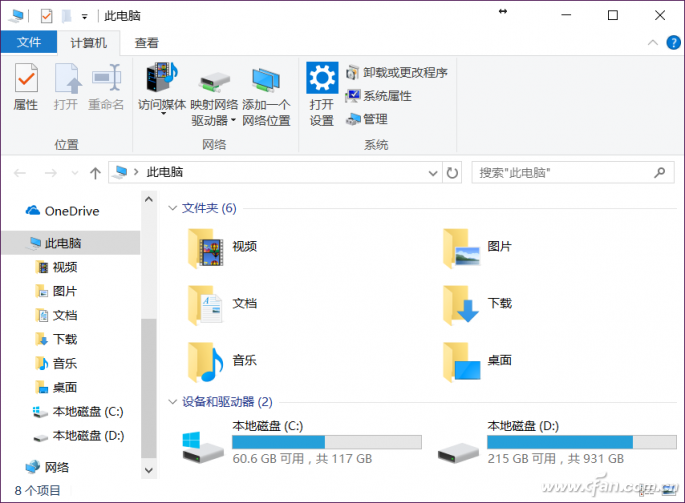
Before making any changes, it's always a good idea to back up your registry. To do this, navigate to the following registry key:
**HKEY_LOCAL_MACHINE\SOFTWARE\Microsoft\Windows\CurrentVersion\Explorer\MyComputer\NameSpace**
If manually navigating through the registry seems tedious, you can simply copy the full path (including the quotes) and paste it into the address bar of the Registry Editor for quick access.
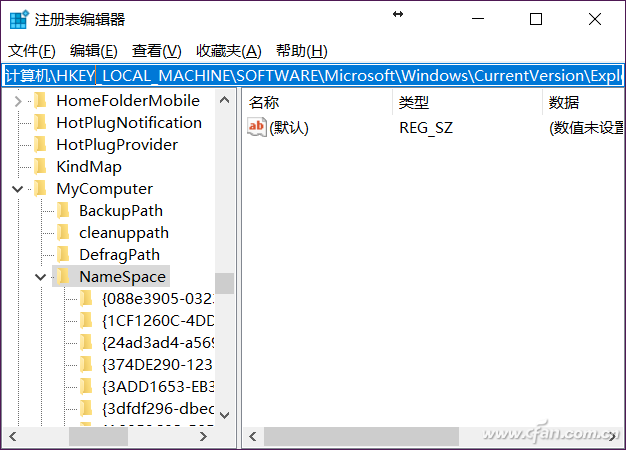
Once you’re there, right-click on the “NameSpace†key and choose “Export.†Save this backup somewhere safe so you can easily restore the settings later if needed.
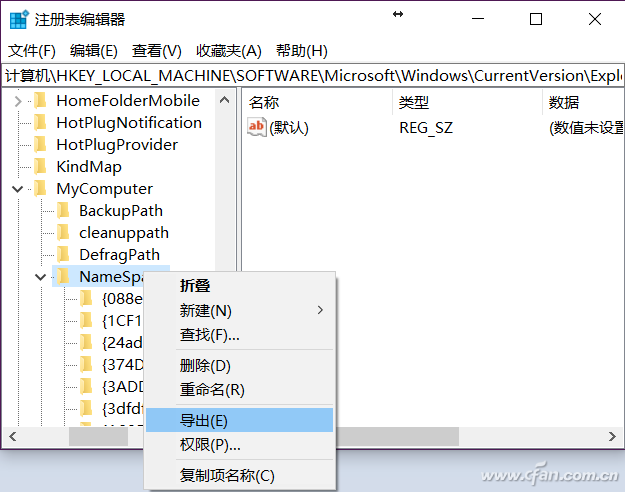
Now comes the fun part—deleting the registry keys associated with each of the six folders. Here are the specific keys you’ll want to remove:
- **Downloads Folder**:
HKEY_LOCAL_MACHINE\SOFTWARE\Microsoft\Windows\CurrentVersion\Explorer\MyComputer\NameSpace\{088e3905-0323-4b02-9826-5d99428e115f}
- **Pictures Folder**:
HKEY_LOCAL_MACHINE\SOFTWARE\Microsoft\Windows\CurrentVersion\Explorer\MyComputer\NameSpace\{24ad3ad4-a569-4530-98e1-ab02f9417aa8}
- **Music Folder**:
HKEY_LOCAL_MACHINE\SOFTWARE\Microsoft\Windows\CurrentVersion\Explorer\MyComputer\NameSpace\{3dfdf296-dbec-4fb4-81d1-6a3438bcf4de}
- **Documents Folder**:
HKEY_LOCAL_MACHINE\SOFTWARE\Microsoft\Windows\CurrentVersion\Explorer\MyComputer\NameSpace\{d3162b92-9365-467a-956b-92703aca08af}
- **Videos Folder**:
HKEY_LOCAL_MACHINE\SOFTWARE\Microsoft\Windows\CurrentVersion\Explorer\MyComputer\NameSpace\{f86fa3ab-70d2-4fc7-9c99-fcbf05467f3a}
- **Desktop Folder**:
HKEY_LOCAL_MACHINE\SOFTWARE\Microsoft\Windows\CurrentVersion\Explorer\MyComputer\NameSpace\{B4BFCC3A-DB2C-424C-B029-7FE99A87C641}
After deleting these keys, reboot your computer. When you reopen "This PC," you’ll notice that the drive letters are now front and center, and the folder links are gone. These folders still exist on your system—they’re located in C:\Users\[Your Username], but they’re no longer linked in the navigation pane.

If you ever decide you want to restore the original setup, simply double-click the backed-up registry file and restart your computer. It’s a simple process that can make your PC feel cleaner and more organized.
For those who prefer visuals, here’s a quick summary of the steps:
1. Open the Registry Editor via the Start menu.
2. Navigate to **HKEY_LOCAL_MACHINE\SOFTWARE\Microsoft\Windows\CurrentVersion\Explorer\MyComputer\NameSpace**.
3. Back up the “NameSpace†key.
4. Delete the registry keys for each folder.
5. Restart your computer to see the changes.
There you go! A tidier "This PC" experience without losing access to your important folders.
Fiber Optic Components,Parts Of Fiber Optic Cable,Fibre Optic Connector,Parts Of Optical Fiber
Cixi Dani Plastic Products Co.,Ltd , https://www.danifiberoptic.com