When the new version of Windows 10 was released, it came with a few issues that some users found annoying. In our opinion, these are minor problems—after all, no system is perfect. As one user said, "Where isn't the loess buried? Which system doesn’t have bugs?" However, some younger users felt that the content provided by Xiao Bian was too lazy. They questioned why the most important partitions weren't explained in detail. Well, we understand their concern, and today we're here to make it up to you.

Let’s start with a quick review of the common partition styles used today: GPT and MBR. These correspond to UEFI and Legacy boot modes, respectively. Most modern computers now default to UEFI + GPT, mainly because GPT supports hard drives larger than 2TB and offers better compatibility with Windows 8 and later versions. If you’re reinstalling Windows 7, you’ll need to use Legacy + MBR mode instead.
Once you’ve booted from the Windows installation disk, let’s take an unpartitioned hard drive as an example. Select the unallocated space and click “New†to create a new partition.
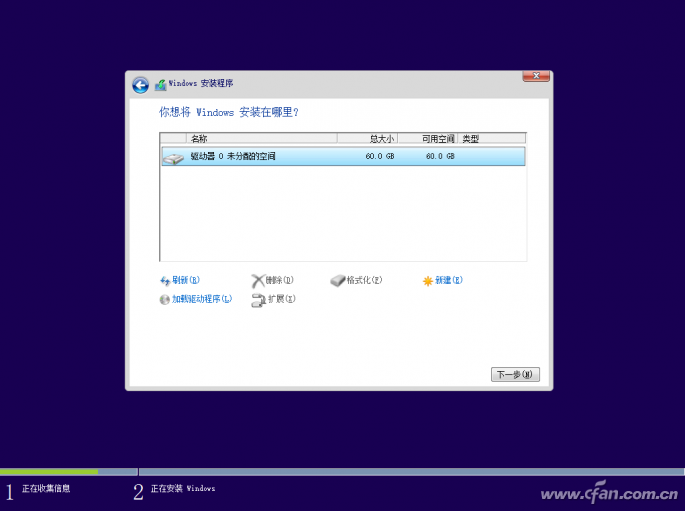
When setting the size, just enter the value in MB. Keep in mind that Windows uses a 1024MB = 1GB conversion. Also, for GPT partitions, the system will automatically create the MSR and EFI partitions, so you should account for that when planning your layout. If you want clean, whole-number partitions, consider using a calculator to determine the exact size needed.
Http:// Calculate the exact number.
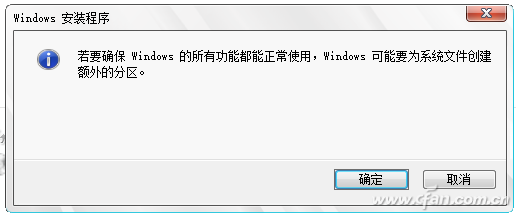
Tip: If you have enough disk space, it's recommended to allocate at least 80GB for the system partition (C drive). While partitioning doesn’t significantly improve performance, it adds a layer of safety for your data.
Continue dividing the remaining space using the same method. If you're using MBR, you can only create up to four primary partitions. GPT has no such restriction.
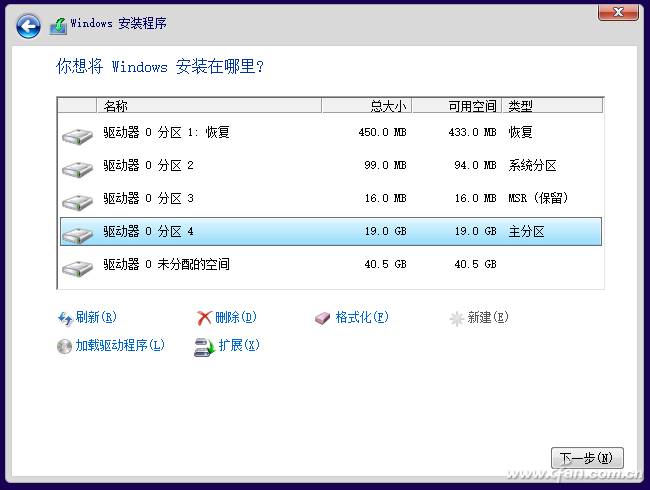
After creating the partitions, you can choose to format them now or wait until after the system is installed. If you format during installation, you'll be prompted to confirm there are no files on the disk. Make sure everything is backed up before proceeding.
If you're not satisfied with the initial partition setup, you can always use the built-in Disk Management tool in Windows. Access it via Control Panel > Administrative Tools > Computer Management > Disk Management. From there, you can delete existing partitions, create new ones, or even merge space into existing folders.
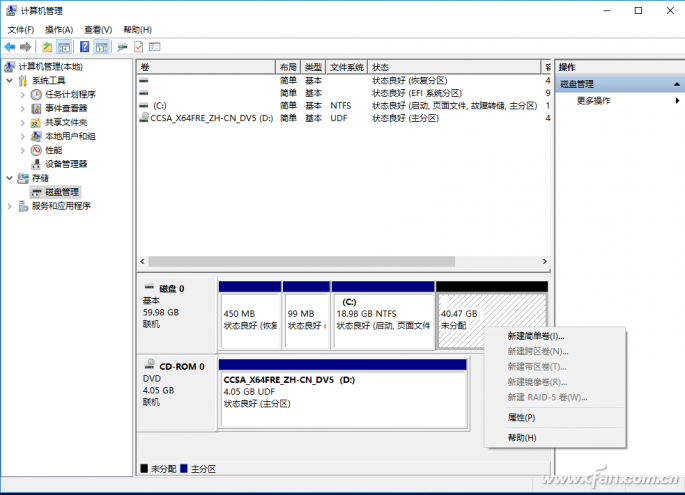
The interface will let you set the size of the new partition. If there's a lot of space left, you can divide it into multiple partitions. Otherwise, just assign it as a single drive.
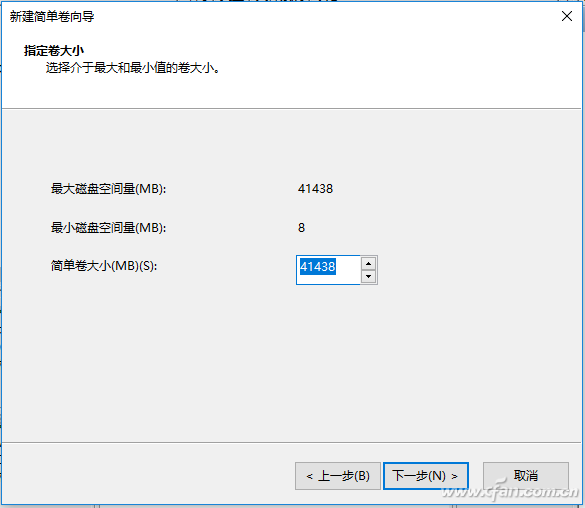
You can assign any unused drive letter, or let Windows handle it automatically. You can also hide the partition or label it for specific purposes like storing sensitive documents.
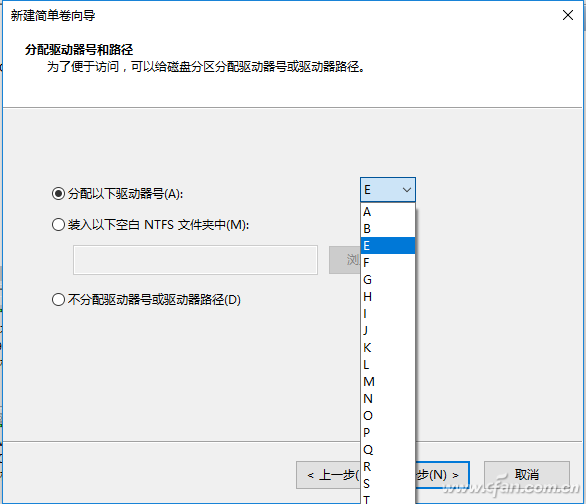
Select the file system (NTFS is the default), keep the default allocation unit size, and give your partition a custom name. The quick format option is usually sufficient unless you're dealing with a large drive.
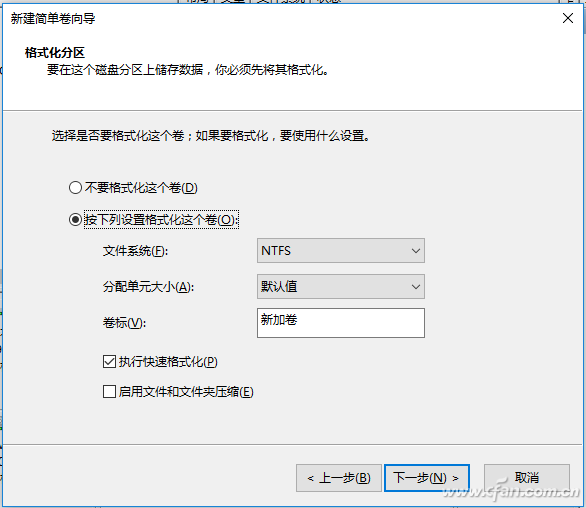
Using this method, you can continue to create more partitions from the unallocated space. Keep in mind that MBR only allows up to four primary partitions, but you can convert it to GPT if needed. This gives you more flexibility without being limited by partition count.
If you want to shrink an existing partition to free up space, use the "Compress Volume" feature. The compressed space will appear as unallocated space, which you can then use to create new partitions.
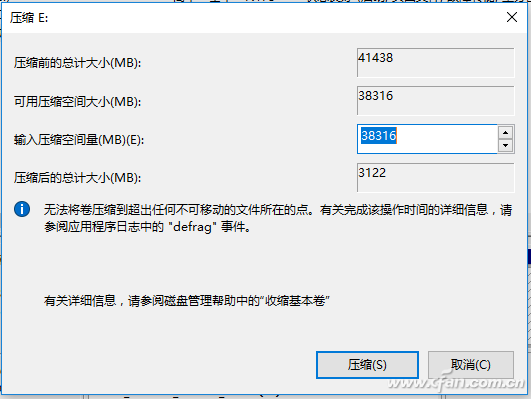
We've covered the basics of partitioning using both the installation disk and the built-in Windows tools. If you have any questions or need further help, feel free to ask anytime!
encapsulated power transformer,EI low frequency transformer,Industrial transformer,power supply transformer,alarm system transformer
IHUA INDUSTRIES CO.,LTD. , https://www.ihuagroup.com