Touchscreen program cannot download solution
About "Touch screen download unsuccessful"
Fault type one: click to download no response
1. Check "Account Control Settings" (HMI Software Menu Bar: Tools - Account Control Settings)
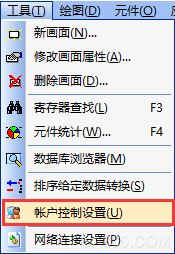
Move cursor to Never notify, close after clicking OK

2. Turn off the firewall
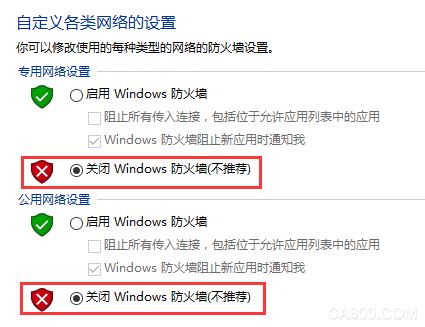
3. Quit 360 and other related anti-virus software
4. Restart your computer
Fault Type 2: Click Download, the system will pop up "The system cannot find the specified file"
1. View and set the "target file path"
1) Save the project - After compiling, in the menu bar of the HMI programming software: Application - Destination file path, view the current target file path (default path is drive C)
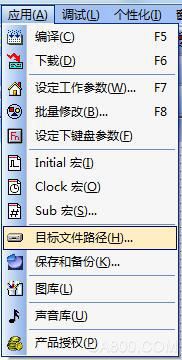

2) Click on Application - Download (F6). In the popup download window, right-click on "Download" and left mouse click on "Select Target File"

After the window as shown in the figure below pops up, modify the "file name" to be consistent with the target file path in the first step above.
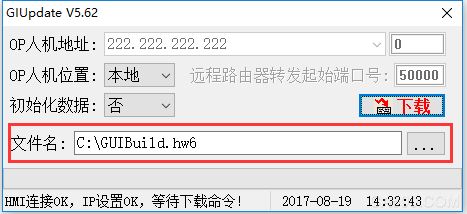
3) After setting is complete, click again to download.
2. Change the default target storage path
If the above "1. View and set the "target file path"" is set, the prompt "The system cannot find the specified file" is still repeated:
1) Recompile (F6), if the file with the same program name and format as .hw6 cannot be found in the default path C drive after the compilation is completed (as shown in the test program .hw6), replace the computer's other storage disk.

2) After the path is changed, download it again.
Fault Type 3: After compiling is complete, click Download. In the pop-up download window “GIUpdate V5.6Xâ€, “Start getting card information†or “Automatically set IP†is displayed:
1) Find in HMI programming software menu bar: Tools - Network Connection Settings
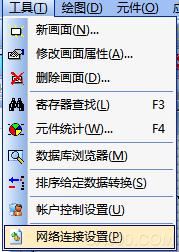
2) After the HMI driver is successfully installed, a local connection named Coolmay HMI will be added to the computer network connection. Right-click - Properties

3) Double-click "Internet Protocol Version 4 (TCP/IP) to enter the IP Settings Page
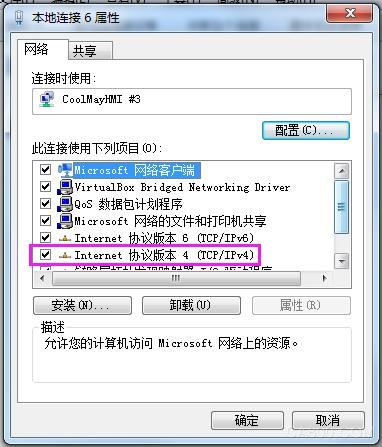
4) Select "use the following IP address (S)", the fixed IP address can be set to 222.222.222.* (the last digit can be set to any value in the range of 2 to 221), and the subnet mask is fixedly set to 255.255. 255.0, click "OK".

5) After the above steps are completed, click Download. In the pop-up download window “GIUpdate V5.6Xâ€, if “HMI Connection OK, IP Settings OK, Wait for Download Command!†is displayed, download is possible.
6) After the download is completed, the message "Update successful" is displayed, indicating that the download was successful.
Fault type four: After the compilation is completed, click Download, the download progress bar goes to a part, prompt: "Upload failed"

1) Open the touch screen program, select the picture added to the inside and click on "Graphics Library":
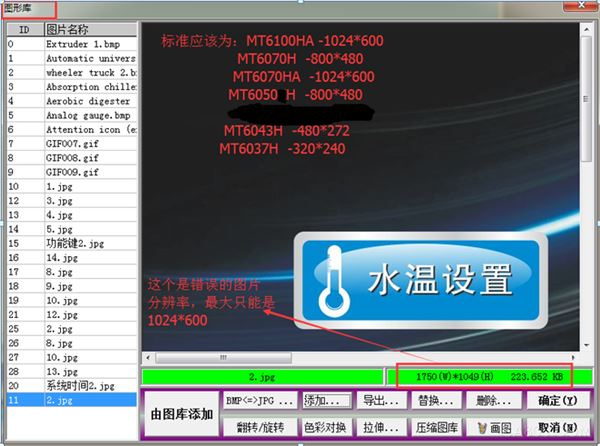
The picture shown above should not be too much, too many pictures can only lead to slower touch screen response and transmission is not successful!

3G Antenna,3G outdoor antenna,3G indoor antenna
Yetnorson Antenna Co., Ltd. , https://www.xhlantenna.com