Today, different from the past, today we can easily download from the sofa housekeeper to third-party TV live applications, they bring a lot of fun for the majority of TV users. Like domestic relatively well-known TV live applications are VST all-aggregate, Taijie video, HDP live, TV cat, pudding video and so on.
The problem has come:
For TCL E5700A-UD users have an annoyance, is the use of a considerable portion of third-party live applications (using VST aggregation and HDP live broadcast as an example), will find non-HD live broadcast in hard solution mode (eg: CCTV2; CCTV4) The scale adjustment function that comes with these third-party applications does not work. There is no way to force TCL TV to force full screen. Whether you set it to 16 to 9, or 4 to 3 from the menus for these apps, or force full screen. TV is always displayed in a 4:3 way. Black edges appear on both sides of the TV, seriously affecting the viewing experience.

But you will find. If you set these live applications to soft solution mode, the use of these applications' screen scaling function works. It is easy to set full screen, 16 to 9 and 4:3. However, because the decoding result of the soft solution is not very good, the definition of the picture quality is obviously inferior to the hard solution. Therefore, watching television in a soft solution mode is generally not recommended unless it is a last resort, because it is not very good.
Well, the soft solution is not good for viewing, and hard solutions have a large number of channels that cannot be displayed in full screen. What should we do? After a chance, I found a small trick to solve.
Note: The following methods are only available to TCL TV users and hope to solve your troubles.
However, this is a matter of logic judgment or compatibility of the TCL TV system. Therefore, it is hoped that the TCL engineers will think about ways to completely solve the RT95 core cube system, iQIYI system, mango system, and T-UI system. When the large system uses the hard solution mode in a third-party application, the screen display ratio cannot be adjusted. Or you can think of a way to come up with a standardized compatibility document that will allow third-party applications to be more compatible with TCL's TV systems in accordance with such specifications. It will not appear that hard solutions cannot force full-screen and seriously affect the user experience.
Whatever the problem is that the third-party application does not have a special display adapter specification that is compatible with the TCL TV system? Or is it a defect in the TCL TV system itself? All of them should think of ways to solve such problems, because the objective problems that appear before users are a major problem that seriously affects users' ratings. This problem is relatively serious.
Prepare work (preparation only needs to be done once, and if there is a problem, do not perform the following four steps again)
The first step: Install the latest version of Tektronix video on your TV (regardless of whether you use Tektronix video, be sure to install this software). Available for download at http://app.shafa.com/apk/taijieshipinTV.html. After downloading, please install it on TCL TV.
Step 2: Install the latest version on your TV You often use the live application. For example: HDP live, VST all-in-one, TV home, TV cat, etc. (If you have previously installed, please uninstall and then re-install the latest version)
HDP live, VST all-in-one, TV home, TV cat and other software can be downloaded and installed by the sofa butler.
The third step: Open Tage video. And enter the last tab "Settings" on the main screen of the Tatelite video.
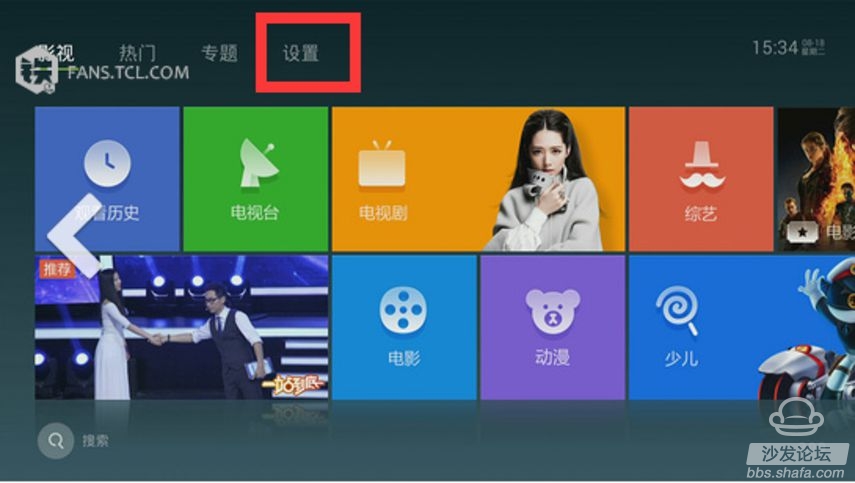
Select Live Streaming to change Soft Resolve First to Hard Resolve First. (Taiwan Video is not like most other live applications. By default, hard solutions are used. Thaitech Video uses soft solutions by default, so change this setting).
After changing the settings, enter the TV station live channel of Tai Jie video. Please select CCTV4 and CCTV2 channels for viewing, because these channels currently have no HD source, and the used programs must be played in non-high definition. While watching CCTV2 or CCTV4, press the Menu button on the E5700 remote control. In the menu of the Tatevision video, please select "Full Screen". Then exit the Tektronix video application.
Step 4: Open the VST All-In-One or HDP live broadcast, and open CCTV2, CCTV4 and other live channels to see if it can be full screen. Normally, some TVs installed these applications can be full-screened when they are first started. But as long as you switch the source back to the analog television (ATV) or digital television (DTV) interface, once you turn on the VST all-aggregation or HDP broadcast again, you will find that when you watch CCTV2 and CCTV4 programs in the hard solution mode, you cannot display them in full screen. . You can press the “Menu†button on the E5700 remote control to call up the VST All-In-One or HDP live broadcast menu. Even if you select “Full Screen†or “16 to 9â€, you will not be able to display the full screen. Black bars appear on both sides of the live TV channel.
Workaround:
The first step: When you open the VST all-aggregate or HDP live broadcast to see non-HD live TV, and find that it can not be full-screen, please exit the VST all-aggregate, HDP live and return to the main interface of the Cube system 4K UI. (remember to return to the 4K UI main interface instead of returning to the analog TV or digital TV source)
The second step: open the Tage video, watch a non-HD TV channel in the hard solution mode. For example: CCTV2, CCTV4, etc. Then exit the Tatelite video and return to the main interface of the Cube 4K UI. (Remember to return to the 4K UI main interface instead of returning to analog TV or digital TV sources).
The third step is to open the VST all-aggregation or HDP broadcast again, and watch the non-HDTV channels in the hard solution mode. For example: CCTV2, CCTV4, Tibet TV, and other channels, you will find the TV program is forced to display full screen.
Tip notes and legacy issues:
The above method 1 is only a temporary solution to see full-screen display of non-HD program channels in VST aggregation, HDP live streaming or other third-party live streaming applications.
It should be noted that if you cut the source back to analog television (ATV) or digital television (DTV), re-entering the HDP live stream or the VST aggregation will cause hard-dissolved non-HD sources to fail to re-enter the full screen again. You must re-open the TRT video to watch a non-HDTV channel (eg: CCTV4) in hard-disconnect mode, and then exit TRT video, HDP live streaming or other third-party live streaming applications. This is a forced full-screen modification of TCL's display ratio using Tactical Video.
2 Actually, there is a problem that some TCL television models cannot display full-screen display, 16-to-9, and 4-to-3. Not only live applications, some other applications are prone to problems. For example, if you previously installed a sofa table (non-concise sofa table) or you have installed a third-party video player, you may find that when you return to DTV or ATV sources, the screen display ratio becomes 4:3. Black borders will appear.
However, these same third-party applications, third-party desktops, or third-party players are rarely installed when they are installed on TVs produced by several common brands of other manufacturers in the last two years. Therefore, the problem of full-screen cannot be solved. It is recommended that TCL should firstly find out more reasons from the background processing of its own T-UI, Rubik's Cube, iQiyi, Mango and other system software. Finding the fundamental problem is the solution.
3 This workaround verifies that the corresponding version is as follows: (Other television models and other TV systems can also try it)
TV Model: E5700A-UD
TV System: Cube System System Version: V8-RT95001-LF1V090
4 Even if it is in the hard solution mode of the Rubik's Cube system, TJT video can barely force full screen. You will still find the problem: as long as you call the “Menu†button on the remote control to switch the display ratio of a channel in the Tektronix video, you will also find the 4:3 displayed in the TCL TV, not the overall picture from 16 Than 9 becomes a 4:3 aspect ratio, only cropping off both sides of the picture in width (you will find that the station's logo in 4:3 mode may be hidden by the black border or only Show part). Not only is TJT video, like VST all-aggregation, HDP live streaming, and other third-party video applications, it is a problem in TCL E5700 TV in 4:3 mode. However, these third-party applications show normal 4:3 or 16:9 when other brands of hard-wired solutions are displayed.
5 In the TCL TV system, when you press the "Settings" button on the remote control, the "Display" menu appears. However, TCL's display menus display different menu options on different sources.
When the source is analog or digital: press the "Settings" button on the remote control, the menu displayed is the "Settings (TV)" menu. Under this menu, there is an option to adjust the aspect ratio of the screen.
When watching a live TV in a third-party application: Press the "Settings" button on the remote control. The displayed menu is the "Settings (Application)" or "Settings (Video Playback)" menu. Under this menu, there is no adjustment of the screen display ratio. The options.
Therefore, when watching analog television or cable, digital terrestrial television, you have a way to force the TV screen to be full screen anyway.
However, when you third-party applications hard to view live TV, you can only use the "menu" button on the remote control to borrow third-party applications to adjust the display ratio. In this mode, TCL does not provide the option to switch the display scale of the screen when the "Settings" button on the remote control is not provided. This also means that some videos cannot be displayed in full screen, which has hidden potential risks.
So here's a suggestion for the TCL TV system:
If possible, it is hoped that TCL can also add options for adjusting the aspect ratio of the screen to the “settings (application)†and “settings (video play)†settings menus. In order to facilitate the third-party application hard solution can not force the full screen, you can also use the TCL built-in screen display ratio settings, to force adjustment of the screen display ratio.
5 This solution mainly solves the problem of full-screen TV in RT95 movement. However, it has not been tested on other TV models and has not been tested on iQIYI or mango systems.
Based on my previous experiences and judgments. It is estimated that this solution may only work in the Rubik's cube system.
In the iQIQI, Mango, or E5800 T-UI, even the company may not be able to full-screen video, not to mention the use of Tai Jie video to help VST aggregation or HDP live broadcast to adjust the full-screen display. For TVs such as the E6800 that use the MStar calibre T-UI system, there is no problem that the non-HD signal cannot be displayed on the full screen in the hard solution mode.
However, even so: Please use the RT95 movement iQIYI system, mango system and the T-UI system machine friend can verify this workaround, hoping to help you solve this problem.
The problem has come:
For TCL E5700A-UD users have an annoyance, is the use of a considerable portion of third-party live applications (using VST aggregation and HDP live broadcast as an example), will find non-HD live broadcast in hard solution mode (eg: CCTV2; CCTV4) The scale adjustment function that comes with these third-party applications does not work. There is no way to force TCL TV to force full screen. Whether you set it to 16 to 9, or 4 to 3 from the menus for these apps, or force full screen. TV is always displayed in a 4:3 way. Black edges appear on both sides of the TV, seriously affecting the viewing experience.

But you will find. If you set these live applications to soft solution mode, the use of these applications' screen scaling function works. It is easy to set full screen, 16 to 9 and 4:3. However, because the decoding result of the soft solution is not very good, the definition of the picture quality is obviously inferior to the hard solution. Therefore, watching television in a soft solution mode is generally not recommended unless it is a last resort, because it is not very good.
Well, the soft solution is not good for viewing, and hard solutions have a large number of channels that cannot be displayed in full screen. What should we do? After a chance, I found a small trick to solve.
Note: The following methods are only available to TCL TV users and hope to solve your troubles.
However, this is a matter of logic judgment or compatibility of the TCL TV system. Therefore, it is hoped that the TCL engineers will think about ways to completely solve the RT95 core cube system, iQIYI system, mango system, and T-UI system. When the large system uses the hard solution mode in a third-party application, the screen display ratio cannot be adjusted. Or you can think of a way to come up with a standardized compatibility document that will allow third-party applications to be more compatible with TCL's TV systems in accordance with such specifications. It will not appear that hard solutions cannot force full-screen and seriously affect the user experience.
Whatever the problem is that the third-party application does not have a special display adapter specification that is compatible with the TCL TV system? Or is it a defect in the TCL TV system itself? All of them should think of ways to solve such problems, because the objective problems that appear before users are a major problem that seriously affects users' ratings. This problem is relatively serious.
Prepare work (preparation only needs to be done once, and if there is a problem, do not perform the following four steps again)
The first step: Install the latest version of Tektronix video on your TV (regardless of whether you use Tektronix video, be sure to install this software). Available for download at http://app.shafa.com/apk/taijieshipinTV.html. After downloading, please install it on TCL TV.
Step 2: Install the latest version on your TV You often use the live application. For example: HDP live, VST all-in-one, TV home, TV cat, etc. (If you have previously installed, please uninstall and then re-install the latest version)
HDP live, VST all-in-one, TV home, TV cat and other software can be downloaded and installed by the sofa butler.
The third step: Open Tage video. And enter the last tab "Settings" on the main screen of the Tatelite video.
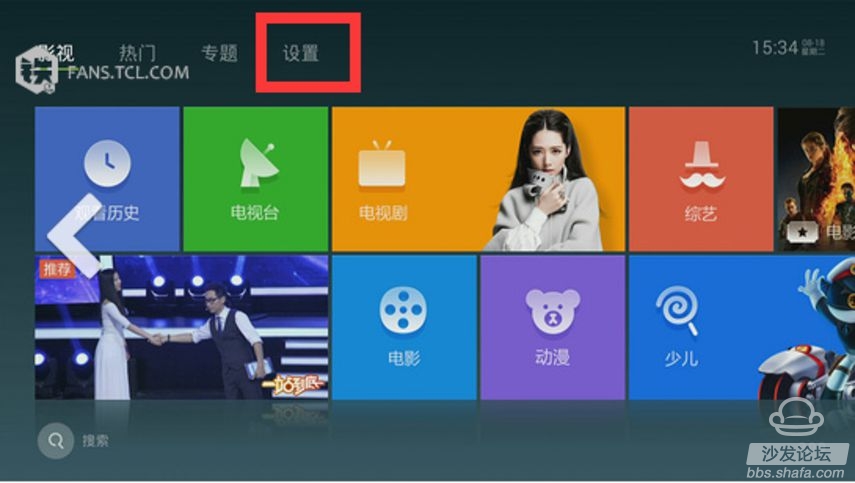
Select Live Streaming to change Soft Resolve First to Hard Resolve First. (Taiwan Video is not like most other live applications. By default, hard solutions are used. Thaitech Video uses soft solutions by default, so change this setting).
After changing the settings, enter the TV station live channel of Tai Jie video. Please select CCTV4 and CCTV2 channels for viewing, because these channels currently have no HD source, and the used programs must be played in non-high definition. While watching CCTV2 or CCTV4, press the Menu button on the E5700 remote control. In the menu of the Tatevision video, please select "Full Screen". Then exit the Tektronix video application.
Step 4: Open the VST All-In-One or HDP live broadcast, and open CCTV2, CCTV4 and other live channels to see if it can be full screen. Normally, some TVs installed these applications can be full-screened when they are first started. But as long as you switch the source back to the analog television (ATV) or digital television (DTV) interface, once you turn on the VST all-aggregation or HDP broadcast again, you will find that when you watch CCTV2 and CCTV4 programs in the hard solution mode, you cannot display them in full screen. . You can press the “Menu†button on the E5700 remote control to call up the VST All-In-One or HDP live broadcast menu. Even if you select “Full Screen†or “16 to 9â€, you will not be able to display the full screen. Black bars appear on both sides of the live TV channel.
Workaround:
The first step: When you open the VST all-aggregate or HDP live broadcast to see non-HD live TV, and find that it can not be full-screen, please exit the VST all-aggregate, HDP live and return to the main interface of the Cube system 4K UI. (remember to return to the 4K UI main interface instead of returning to the analog TV or digital TV source)
The second step: open the Tage video, watch a non-HD TV channel in the hard solution mode. For example: CCTV2, CCTV4, etc. Then exit the Tatelite video and return to the main interface of the Cube 4K UI. (Remember to return to the 4K UI main interface instead of returning to analog TV or digital TV sources).
The third step is to open the VST all-aggregation or HDP broadcast again, and watch the non-HDTV channels in the hard solution mode. For example: CCTV2, CCTV4, Tibet TV, and other channels, you will find the TV program is forced to display full screen.
Tip notes and legacy issues:
The above method 1 is only a temporary solution to see full-screen display of non-HD program channels in VST aggregation, HDP live streaming or other third-party live streaming applications.
It should be noted that if you cut the source back to analog television (ATV) or digital television (DTV), re-entering the HDP live stream or the VST aggregation will cause hard-dissolved non-HD sources to fail to re-enter the full screen again. You must re-open the TRT video to watch a non-HDTV channel (eg: CCTV4) in hard-disconnect mode, and then exit TRT video, HDP live streaming or other third-party live streaming applications. This is a forced full-screen modification of TCL's display ratio using Tactical Video.
2 Actually, there is a problem that some TCL television models cannot display full-screen display, 16-to-9, and 4-to-3. Not only live applications, some other applications are prone to problems. For example, if you previously installed a sofa table (non-concise sofa table) or you have installed a third-party video player, you may find that when you return to DTV or ATV sources, the screen display ratio becomes 4:3. Black borders will appear.
However, these same third-party applications, third-party desktops, or third-party players are rarely installed when they are installed on TVs produced by several common brands of other manufacturers in the last two years. Therefore, the problem of full-screen cannot be solved. It is recommended that TCL should firstly find out more reasons from the background processing of its own T-UI, Rubik's Cube, iQiyi, Mango and other system software. Finding the fundamental problem is the solution.
3 This workaround verifies that the corresponding version is as follows: (Other television models and other TV systems can also try it)
TV Model: E5700A-UD
TV System: Cube System System Version: V8-RT95001-LF1V090
4 Even if it is in the hard solution mode of the Rubik's Cube system, TJT video can barely force full screen. You will still find the problem: as long as you call the “Menu†button on the remote control to switch the display ratio of a channel in the Tektronix video, you will also find the 4:3 displayed in the TCL TV, not the overall picture from 16 Than 9 becomes a 4:3 aspect ratio, only cropping off both sides of the picture in width (you will find that the station's logo in 4:3 mode may be hidden by the black border or only Show part). Not only is TJT video, like VST all-aggregation, HDP live streaming, and other third-party video applications, it is a problem in TCL E5700 TV in 4:3 mode. However, these third-party applications show normal 4:3 or 16:9 when other brands of hard-wired solutions are displayed.
5 In the TCL TV system, when you press the "Settings" button on the remote control, the "Display" menu appears. However, TCL's display menus display different menu options on different sources.
When the source is analog or digital: press the "Settings" button on the remote control, the menu displayed is the "Settings (TV)" menu. Under this menu, there is an option to adjust the aspect ratio of the screen.
When watching a live TV in a third-party application: Press the "Settings" button on the remote control. The displayed menu is the "Settings (Application)" or "Settings (Video Playback)" menu. Under this menu, there is no adjustment of the screen display ratio. The options.
Therefore, when watching analog television or cable, digital terrestrial television, you have a way to force the TV screen to be full screen anyway.
However, when you third-party applications hard to view live TV, you can only use the "menu" button on the remote control to borrow third-party applications to adjust the display ratio. In this mode, TCL does not provide the option to switch the display scale of the screen when the "Settings" button on the remote control is not provided. This also means that some videos cannot be displayed in full screen, which has hidden potential risks.
So here's a suggestion for the TCL TV system:
If possible, it is hoped that TCL can also add options for adjusting the aspect ratio of the screen to the “settings (application)†and “settings (video play)†settings menus. In order to facilitate the third-party application hard solution can not force the full screen, you can also use the TCL built-in screen display ratio settings, to force adjustment of the screen display ratio.
5 This solution mainly solves the problem of full-screen TV in RT95 movement. However, it has not been tested on other TV models and has not been tested on iQIYI or mango systems.
Based on my previous experiences and judgments. It is estimated that this solution may only work in the Rubik's cube system.
In the iQIQI, Mango, or E5800 T-UI, even the company may not be able to full-screen video, not to mention the use of Tai Jie video to help VST aggregation or HDP live broadcast to adjust the full-screen display. For TVs such as the E6800 that use the MStar calibre T-UI system, there is no problem that the non-HD signal cannot be displayed on the full screen in the hard solution mode.
However, even so: Please use the RT95 movement iQIYI system, mango system and the T-UI system machine friend can verify this workaround, hoping to help you solve this problem.