How the Disney Vision D_1 box uses a U disk to install third-party applications. This tutorial is for the Disney Vision D_1 box.
Installation process 1 Download the sofa butler apk installation package to the U disk → 2U disk into the USB interface of the Disney vision box → 3 through the own white file manager to find the installation package to install → 4 installation is successful
Steps
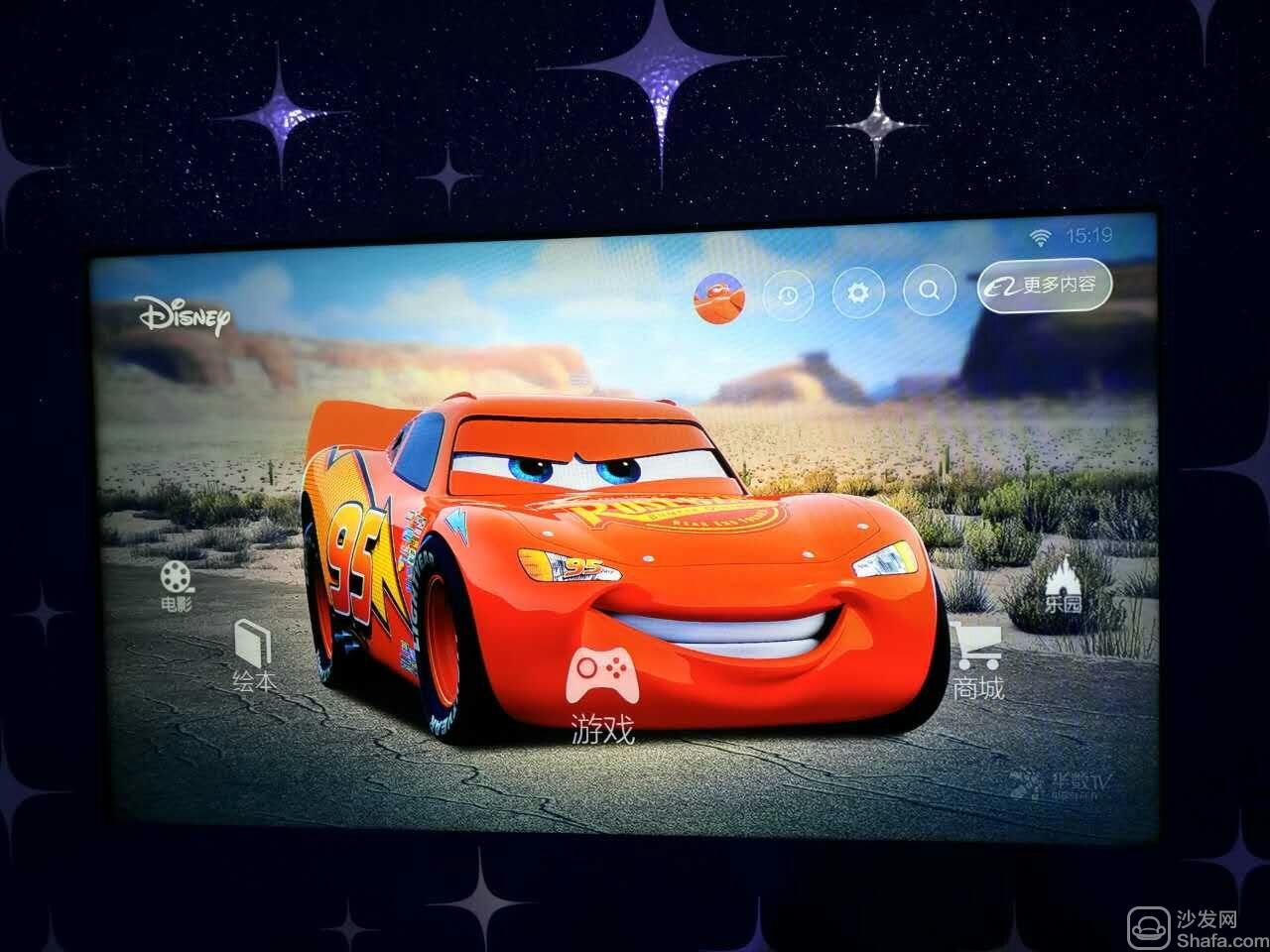
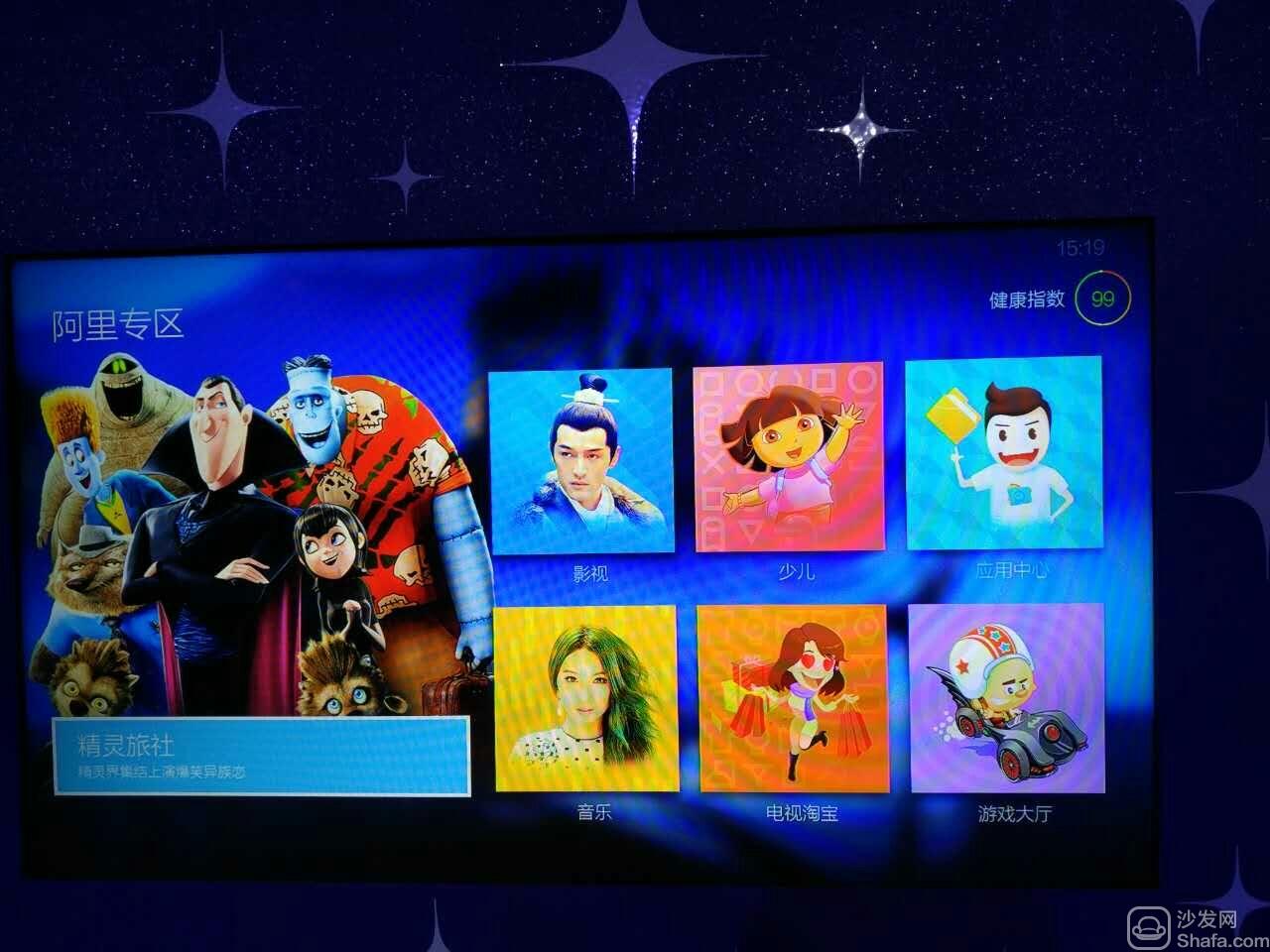
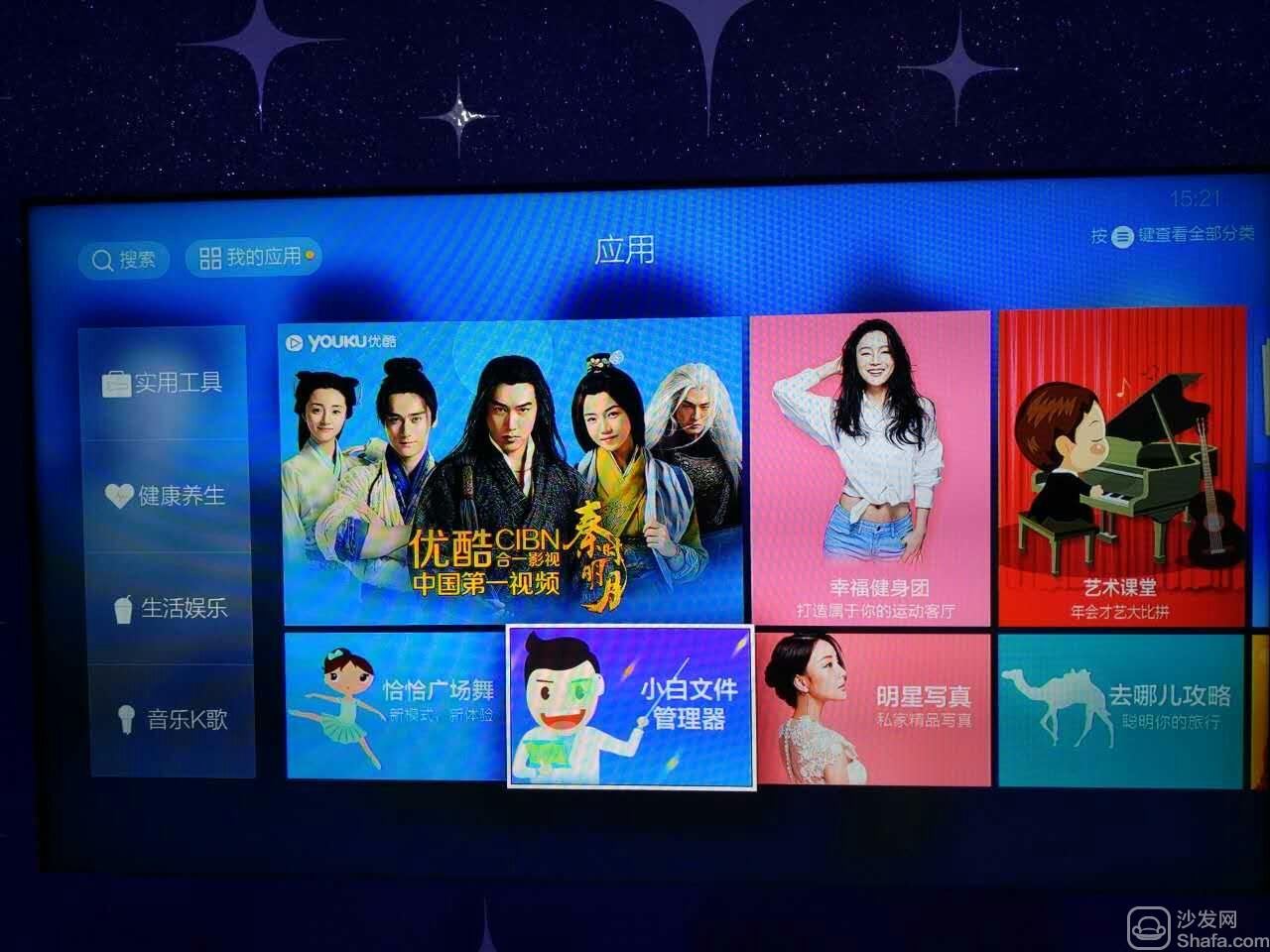
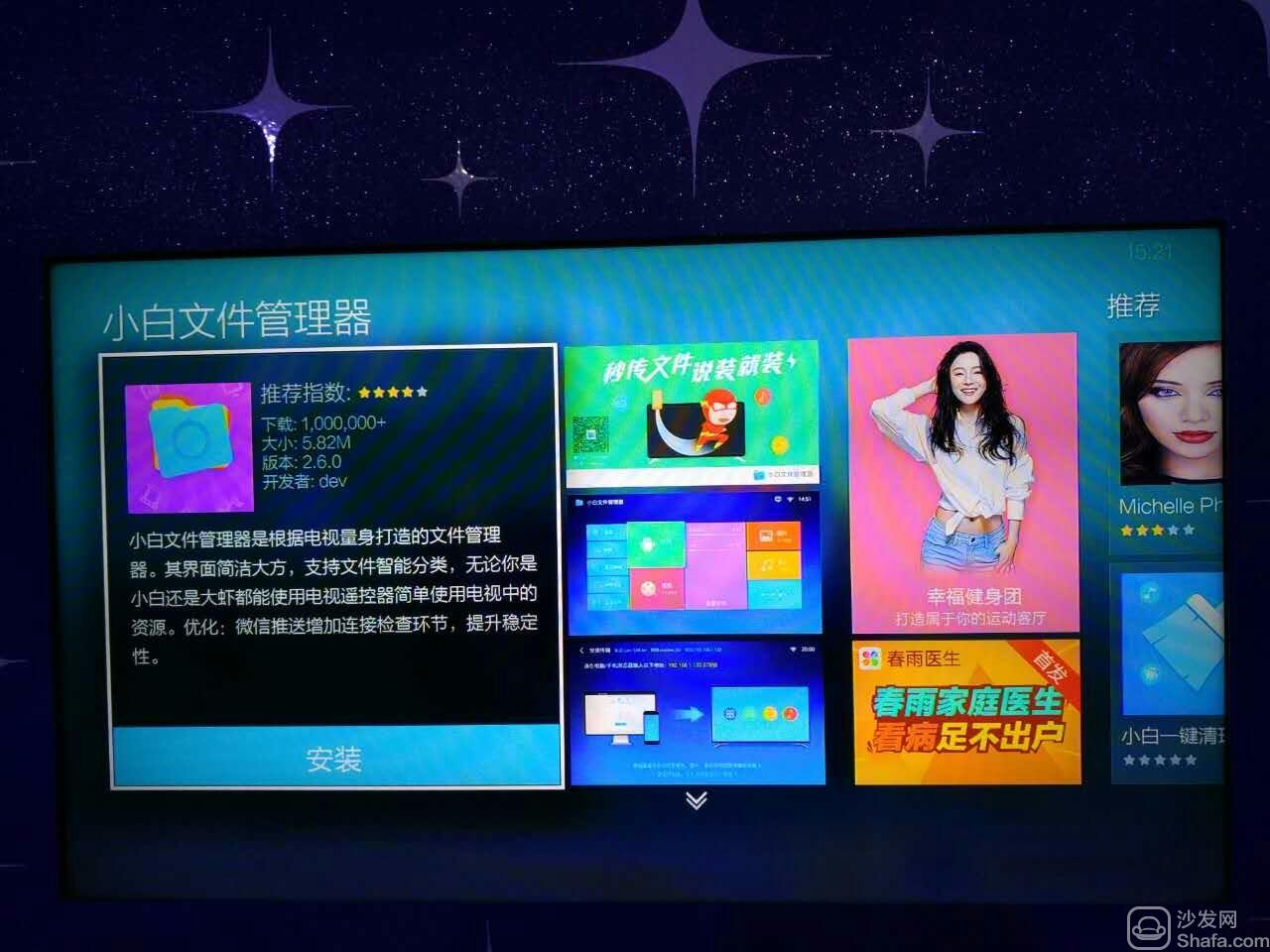

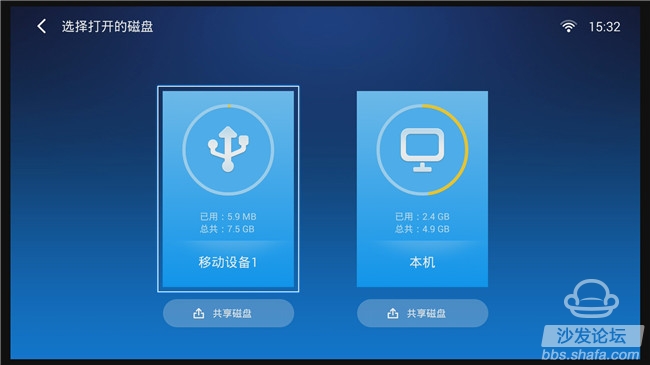
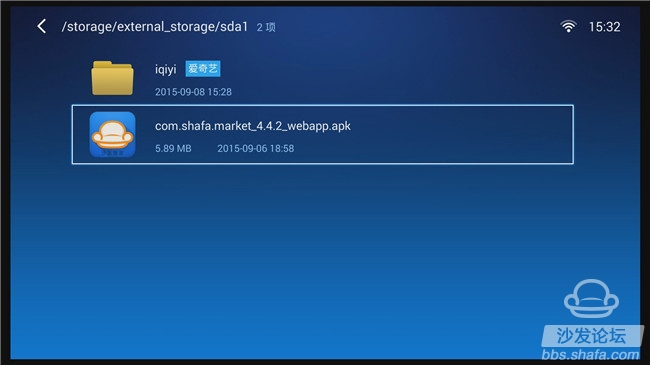
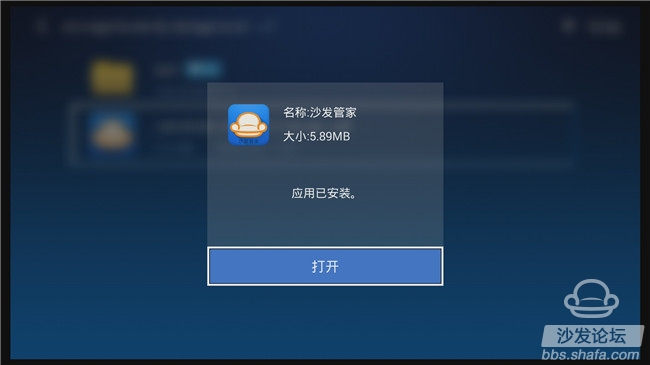

If you still can not read the U disk, it is recommended to format it on the computer (if there are other contents in the U disk, export and then format), or try another U disk.
If the installation fails, restart the device and try again by following the steps (may be useful). Still have questions please add the following sofa butler official QQ group.
Download the TV application and recommend the best application market sofa butler on Smart TV. Watch videos on smart TVs and recommend using pudding videos. Fun smart TV (and box), exciting content in the sofa forum.
Installation process 1 Download the sofa butler apk installation package to the U disk → 2U disk into the USB interface of the Disney vision box → 3 through the own white file manager to find the installation package to install → 4 installation is successful
Steps
1. Select "More" in the upper right corner of the main interface.
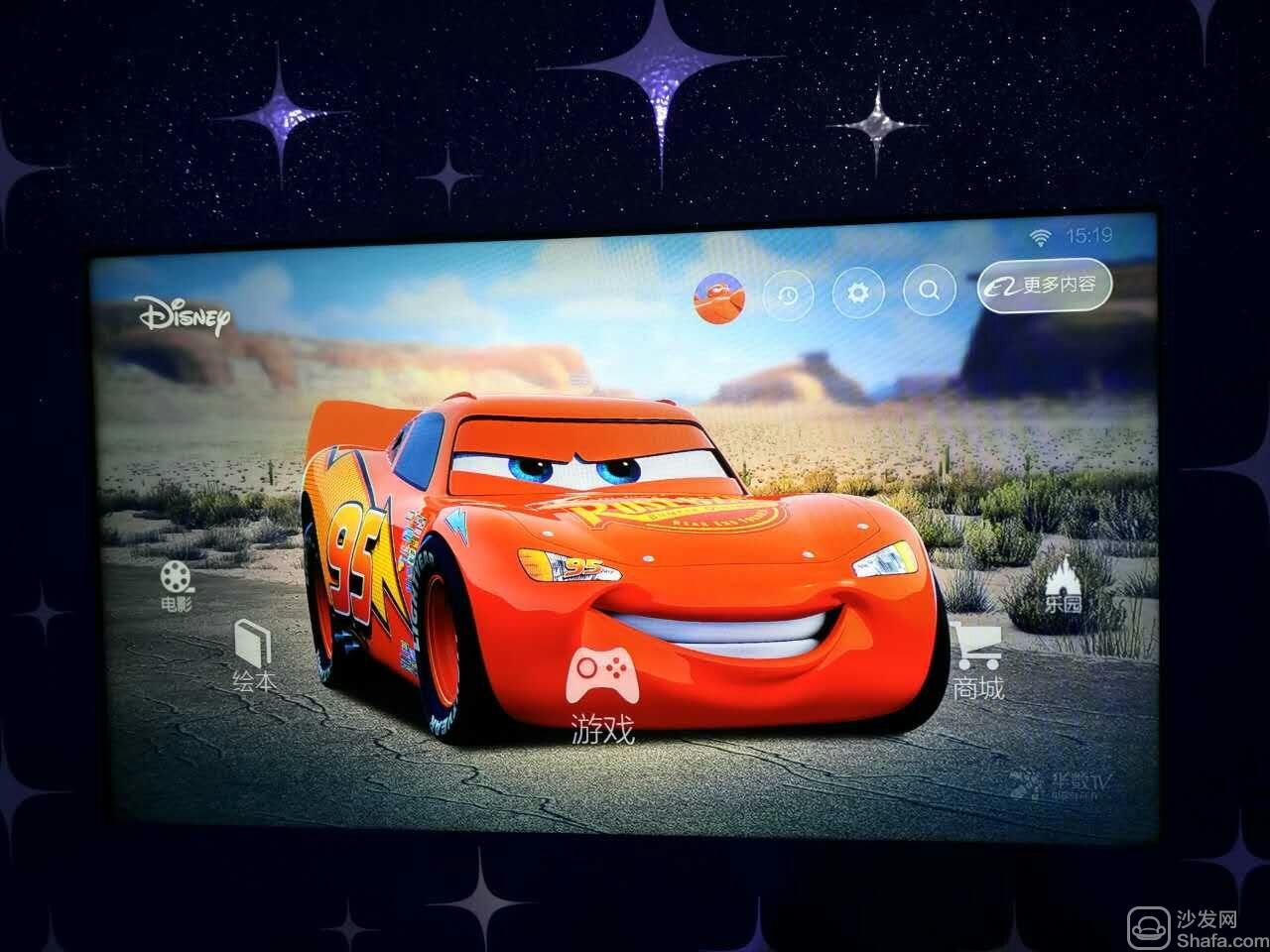
2. Select the "Application Center" category at the top right.
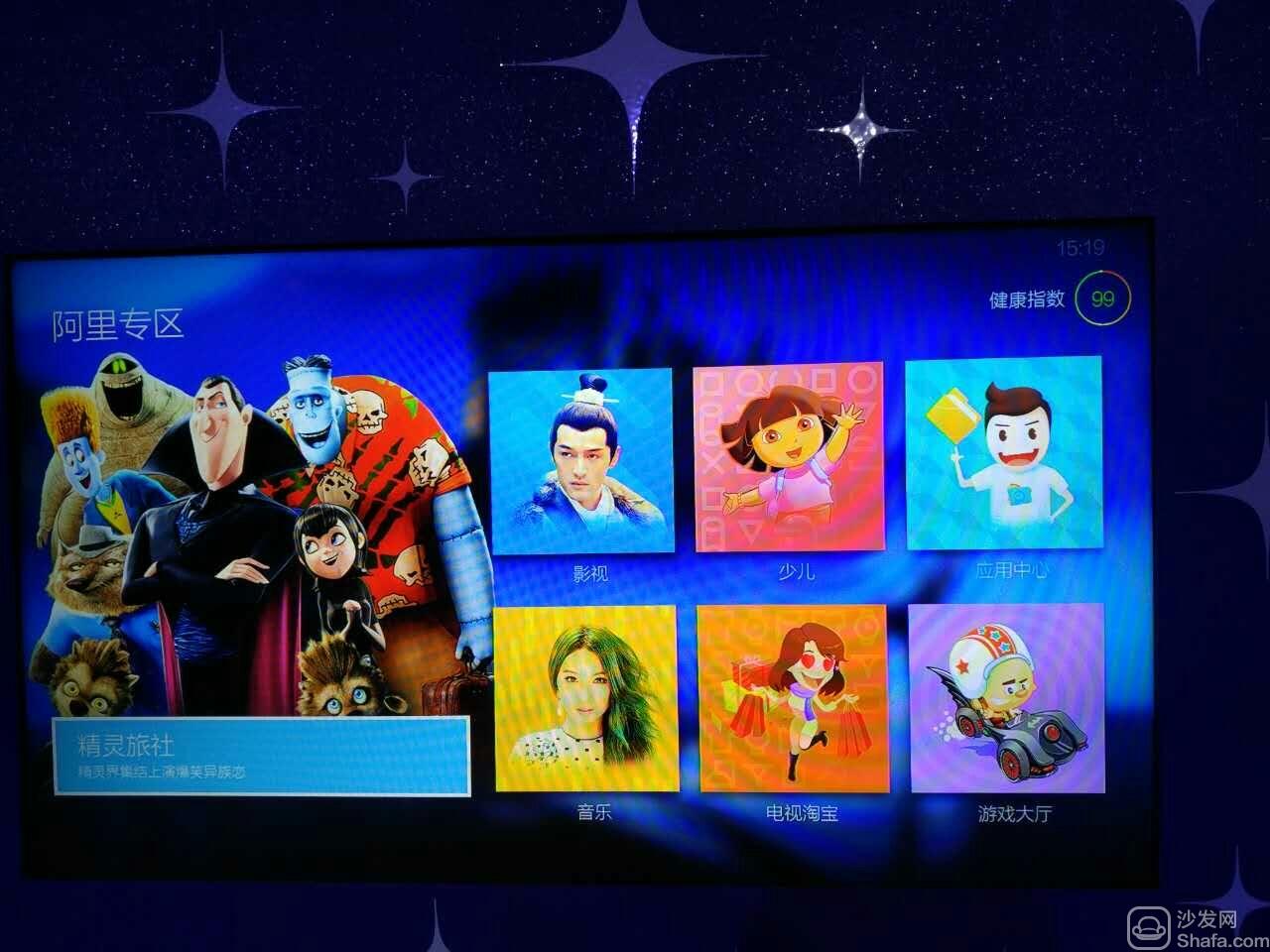
3, enter the application center, find the white file manager.
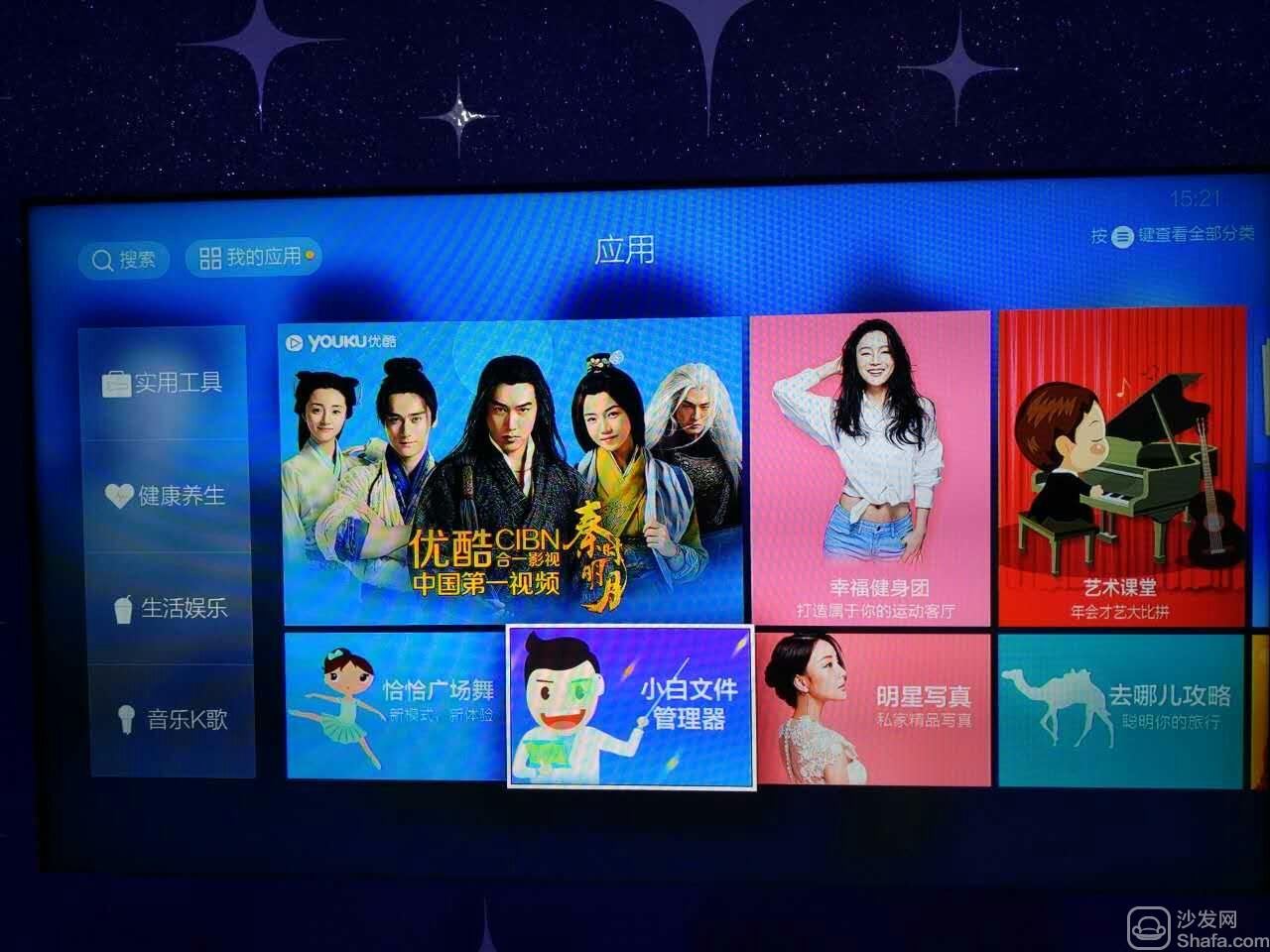
4, install the white file manager.
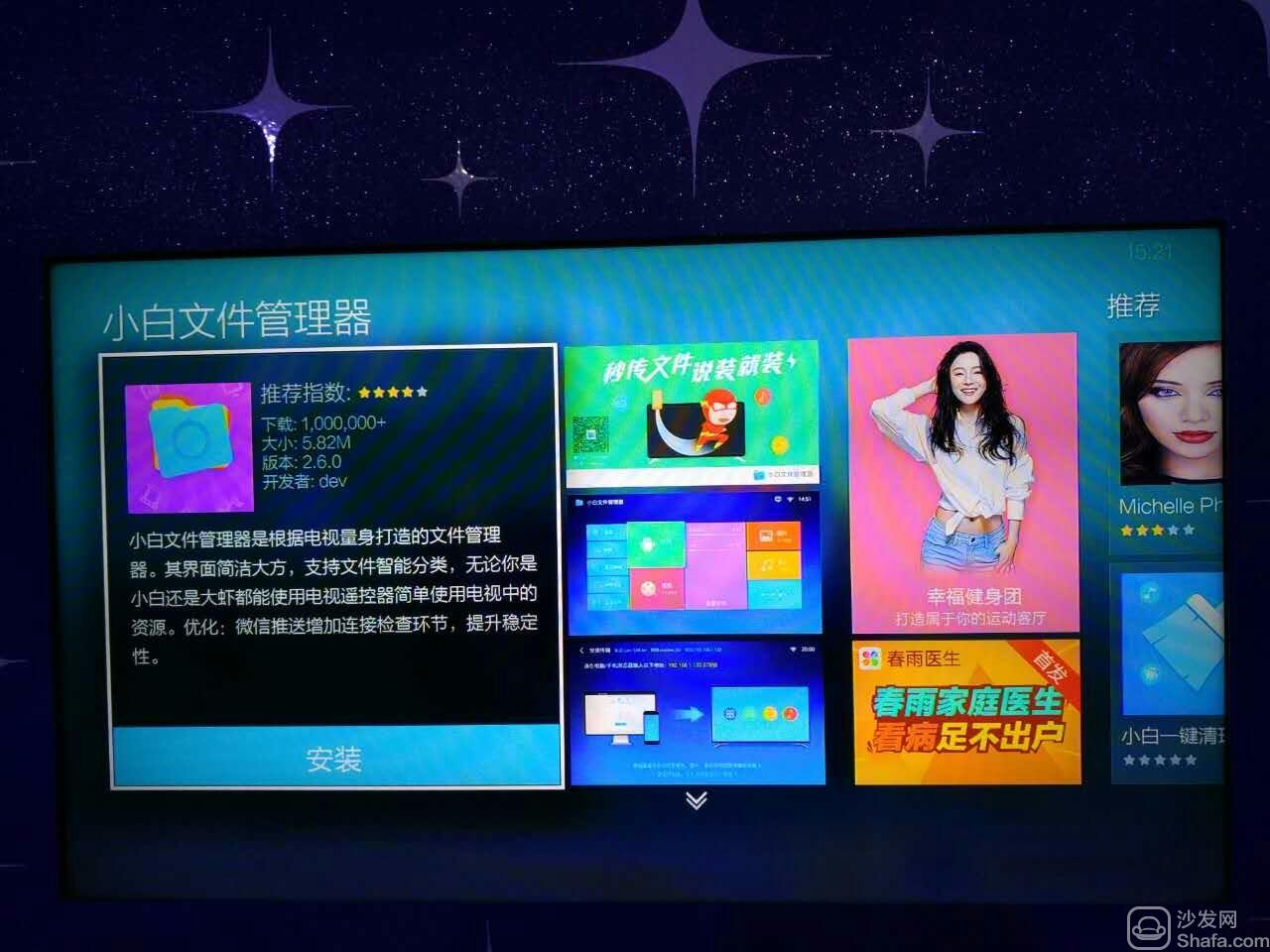
6, open the white file manager, select "all files."

7. Select "mobile device."
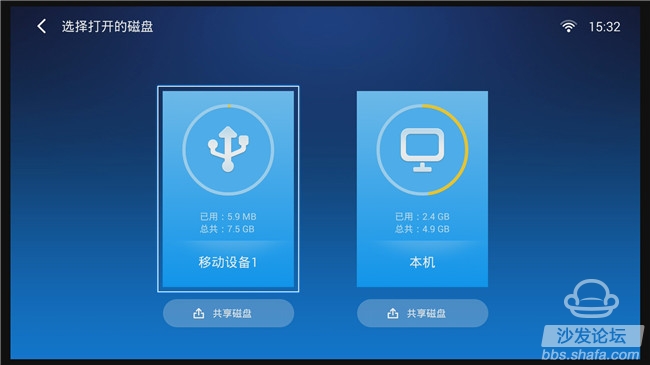
8, find the sofa butler installation package, you can install.
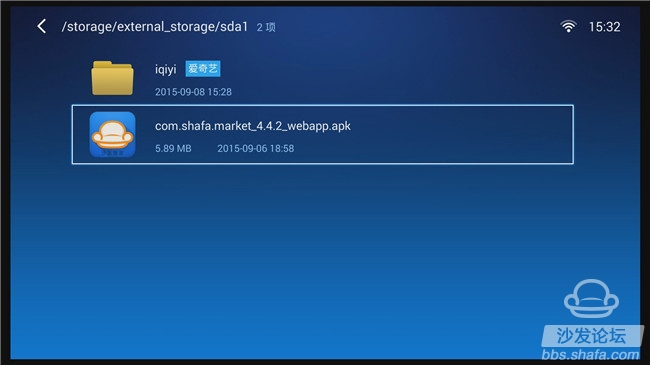
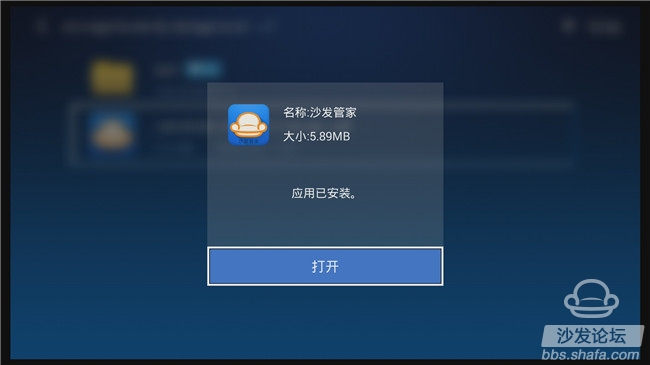
9, open the sofa butler, exciting applications for you to download.

If you still can not read the U disk, it is recommended to format it on the computer (if there are other contents in the U disk, export and then format), or try another U disk.
If the installation fails, restart the device and try again by following the steps (may be useful). Still have questions please add the following sofa butler official QQ group.
Download the TV application and recommend the best application market sofa butler on Smart TV. Watch videos on smart TVs and recommend using pudding videos. Fun smart TV (and box), exciting content in the sofa forum.